Contact sales now: info@ecommercetemplates.com
Ecommerce Templates > ASP Version Help > Payment Processors > USAepay
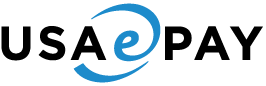
Once you have created your account with USAepay the first thing you will need to do is download the file usaepayasp.zip from our downloads page. The zip file contains two files, customppsend.asp and customppreturn.asp. These contain all the information you need for the ePayment Form integration for the ecommerce templates. Unzip the download and place the two files in your vsadmin/inc/ folder, overwriting the existing files - agree to overwrite if prompted.
Make sure you have uploaded these two files to your server and open your ecommerce template admin payment providers page. Locate the payment provider listed as "Custom" and click on the Modify button. Fill in the details as shown below:

In the box Data1 you will need to place your USAepay Key and leave Data2 and Data3 blank. For testing, check the Demo Mode box so no credit card details are taken. You can test the system with the test cards provided by USAepay. Once you are happy with the results, uncheck the demo mode box and you should be ready to go.
NOTE
Make sure you complete the Payment Form Settings under Settings > Source
Keys > Edit.
Under Transaction Results, choose Option 3, Display and POST to
URL. You will find this option in the USAepay admin page.
NOTE
For testing, put the store in demo mode through the Ecommerce Template payment
providers page for USAepay. Don't use the demo mode offered by USAepay or you
will probably receive a "transaction auth failed" message on checkout.
Please do read our guide here on credit card fraud.