Contact sales now: info@ecommercetemplates.com
Ecommerce Templates > Admin Help > MailChimp
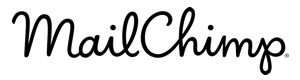
In ECT Version 6.8 we introduced the ability to use MailChimp to send out your email newsletters. You can of course continue to use the powerful in-built mailing list feature from Ecommerce Templates but now you have more choice in your marketing strategies.
MailChimp allows you to send marketing emails, automated messages, and targeted campaigns and we have integrated this into the Ecommerce Templates mailing list admin page. From this page you can...

You will need to have an account with MailChimp, and assuming you do, you would then go the admin mailing list page of your store control panel and click on Store Admin > Mailing List. Click on the MailChimp Integration button and on the next screen you will be prompted to enter your MailChimp API Key
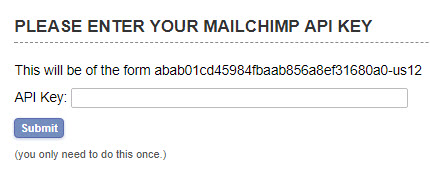
If you're not sure how to find your API Key, you can check the MailChimp help here.
Once you have entered the Key you will be presented with the admin page with your general MailChimp account details listed and the option to Create MailChimp List.
Click on that button to create your first list. The fields should be self-explanatory. You will now have an empty MailChimp list so from the drop down choices you can choose what you want to do with that list.
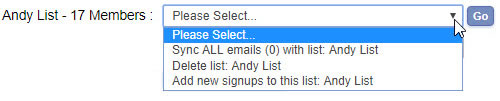
Sync ALL emails with list
You can choose here to sync your entire ECT mailing list with the new MailChimp List you have created or you can add selected mails to the list.
To add selected emails go to the ECT mailing list admin page and perform a search for those emails you want to add to the list. Once the emails display, click on the MailChimp Integration button and those emails from the search results will have been automatically added to your new list.
Make sure that when you enter the MailChimp API Key that you include the suffix, it will look something like -us16. Due to the length of the string that may appear cut off in your MailChimp admin so it is easy to miss.
If you don't see the option "Add new signups to this list: list name" that will be becuase you have already chosen that option for that list and it will be highlighted with a red border box.