Contact sales now: info@ecommercetemplates.com
Ecommerce Templates > PHP Version Help > Payment Processors > Cyberbit
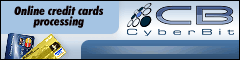
Once you have created your account with Cyberbit the first thing you will need to do is download the file cyberbitphp.zip from the downloads page. The zip file contains four files, accept.php, callback.php, customppsend.php and customppreturn.php. These contain all the information you need for the Cyberbit integration for the PHP version of Ecommerce Templates. Unzip the download and place the customppsend.php and customppreturn.php in your vsadmin/inc/ folder, overwriting the existing files - agree to overwrite if prompted. The files accept.php and callback.php should go in the root directory of your store (that's where you'll find your home, cart, products pages etc.
Make sure you have uploaded these files to your server and open your Ecommerce Templates admin payment providers page. Locate the payment provider listed as "Custom" and click on the Modify button. Fill in the details as shown below:

In the box Data1 you will need to place your Merchant ID provided by Cyberbit and in Data2 the Secret Code PLUS your Hashing code as provided by Cyberbit, separated by an ampersand (&)....for example secretcode&hashingcode
Please read our guide here on credit card fraud.